
Exporting email lists can seem tricky, but it’s actually straightforward. You just need to follow the right steps.
Email lists are essential for marketing campaigns. They help you reach your audience effectively. Exporting these lists is a vital skill, especially if you’re switching email platforms or need to back up your data. Whether you’re using Gmail, Outlook, or a dedicated email marketing service, knowing how to export your email lists can save time and ensure seamless transitions.
This guide will walk you through the process, making it easy to manage your contacts efficiently. Stay tuned to learn the simplest methods for exporting your email lists, ensuring you never lose valuable data again.

Credit: www.surfe.com
Preparing Your Email List
First, remove all duplicate emails. Keep only one entry per person. Next, check for invalid email addresses. Invalid emails bounce back. This affects your deliverability. Also, delete any inactive subscribers. These are people who don’t open your emails. Their lack of engagement hurts your metrics. Lastly, ensure all emails follow proper formatting. This means no typos or incorrect characters.
Group your contacts into different categories. Use tags or labels. For example, separate customers and prospects. Another group could be newsletter subscribers. This helps in sending targeted emails. Also, keep your list updated. Regularly add new contacts. Remove outdated ones. Ensure all contact information is complete. This includes names, phone numbers, and addresses.
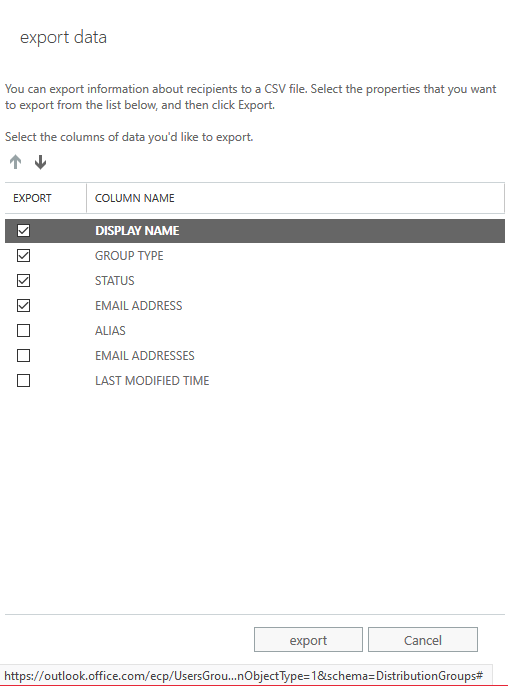
Credit: answers.microsoft.com
Choosing The Right Export Format
CSV files are simple. They are just text files. Easy to open with any text editor. Excel files are more complex. They can have formulas. They also have many sheets. CSV files are smaller in size. They load faster. Excel files are bigger. They can take time to load.
| Format | Pros | Cons |
|---|---|---|
| CSV | Simple, Small size, Easy to open | No formulas, One sheet only |
| Excel | Formulas, Multiple sheets, Better for data analysis | Larger size, Slower to load |
Exporting From Popular Email Platforms
Exporting email lists from popular platforms is straightforward. Follow simple steps to transfer your contacts efficiently. Save time and manage your email marketing efforts effectively.
Exporting From Gmail
Open Gmail and go to Contacts. Click on the “More” button. Choose “Export”. Select the format you need. Click “Export”. Your contacts will download as a file. Open the file to see your email list.
Exporting From Outlook
Open Outlook and go to the “File” tab. Click on “Open & Export”. Choose “Import/Export”. Select “Export to a file”. Choose “Comma Separated Values”. Select the contacts folder. Click “Next”. Choose where to save the file. Click “Finish”. Your email list will save as a CSV file.
Using Email Marketing Tools
Exporting email lists is simple with the right email marketing tools. Most platforms offer easy steps to download your contacts. Follow the prompts to ensure a seamless process.
Mailchimp Export Guide
Mailchimp makes it simple to export your email list. First, log in to your Mailchimp account. Next, go to the “Audience” tab. Click on “All contacts” and then select “Export Audience.” Mailchimp will send you an email with a link. Click the link to download your list. The file will be in CSV format.
Constant Contact Export Guide
Exporting an email list from Constant Contact is easy. Start by logging into your account. Go to the “Contacts” tab. Click “All contacts” and choose “Export.” Select the fields you need. Click “Export” again. Constant Contact will send you an email with a download link. The file will be in CSV format.
Ensuring Data Security
Encryption keeps your data safe. It changes readable data into a secret code. Only the right key can unlock it. This stops others from reading your emails. Use strong encryption methods. They protect against hackers. Always update your encryption tools.
Store data in secure places. Use cloud services with good security. They back up your data. This prevents loss. Choose services with strong encryption. This keeps your emails safe. Avoid storing data on personal devices. They can be lost or stolen.

Credit: www.lido.app
Handling Large Email Lists
Exporting a large email list at once may cause issues. Batch export techniques can help. Split the list into smaller parts. Export each batch one by one. This reduces the risk of errors. It also makes the process faster. Use tools that support batch exporting. This will save time and effort.
Errors can occur during the export. Double-check email addresses. Ensure there are no typos or invalid emails. Use data validation tools to clean the list. Remove duplicates to avoid sending multiple emails to the same address. Keep a backup of the original list. This helps in case something goes wrong.
Importing To New Platforms
Exporting email lists to new platforms is simple. First, download your current list as a CSV file. Then, upload the CSV file to the new platform.
Preparing Data For Import
Ensure data is in the right format. Common formats include CSV and Excel. Clean up your list by removing duplicates. Make sure all emails are valid. Verify that each column has the correct data. For example, names in the name column and emails in the email column.
Common Import Issues
One issue is incorrect file formats. Always double-check the platform’s requirements. Another problem is missing data. Fill in all required fields before importing. Duplicate emails can also cause errors. Remove any duplicates to avoid this. Check for invalid email addresses. Fix or remove them to ensure a smooth import.
Maintaining List Accuracy
Keeping your email list accurate is crucial. Regular updates ensure that your list remains clean. Add new contacts and remove inactive ones. This helps in maintaining a high delivery rate. Check for any typos in email addresses. Correct them to avoid bounces.
Follow best practices for list hygiene. Use double opt-ins to verify email addresses. This confirms the user’s interest. Remove duplicate entries to avoid sending multiple emails. Segment your list based on interests and behaviors. This makes your emails more relevant.
Frequently Asked Questions
How To Export Email Lists From Gmail?
To export email lists from Gmail, open Gmail, select contacts, and click export. Choose the desired format and save the file.
Can I Export Email Lists From Outlook?
Yes, you can export email lists from Outlook. Go to File, choose Open & Export, click on Import/Export, and follow the prompts.
What Formats Are Available For Email List Export?
Common formats for exporting email lists include CSV, Excel, and vCard. These formats are compatible with most email marketing tools.
Is It Possible To Export Email Lists From Yahoo Mail?
Yes, you can export email lists from Yahoo Mail. Go to Contacts, select the contacts, and click on Export. Choose your desired format.
Conclusion
Exporting email lists can seem complex, but it’s manageable with the right steps. Start with understanding your email platform. Follow the detailed instructions specific to it. Ensure your list is up-to-date and clean. Regularly export and review to keep data fresh.
Backup your lists to prevent data loss. Stay compliant with regulations to avoid issues. With practice, the process becomes easier. Happy exporting!

[…] your email list is the first step in a successful Brevo email marketing strategy. A strong list helps you connect with your audience. It opens up […]